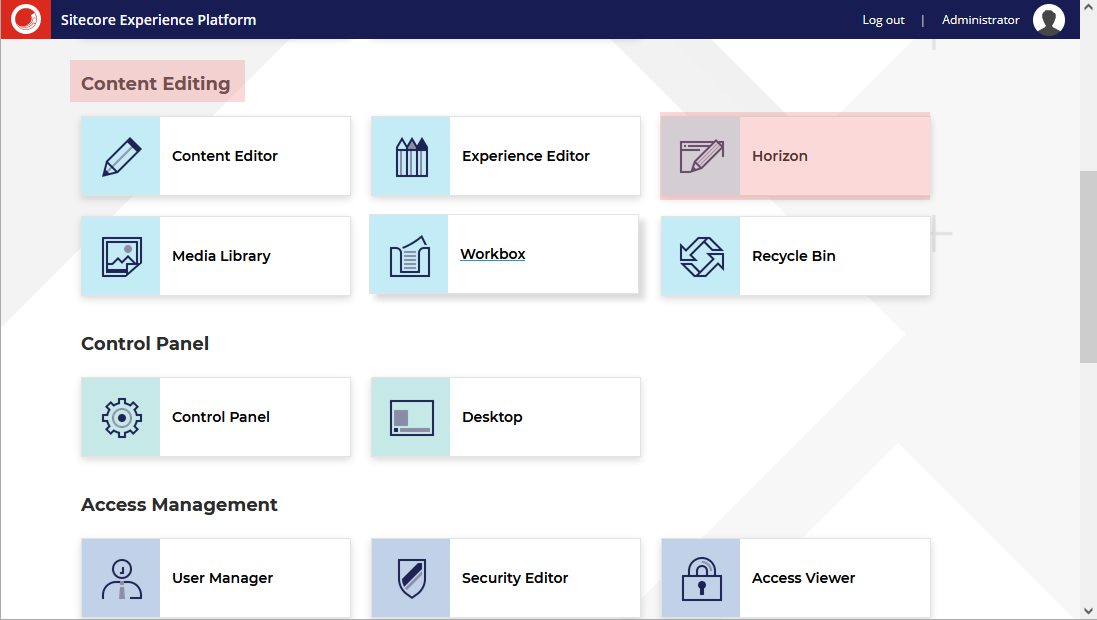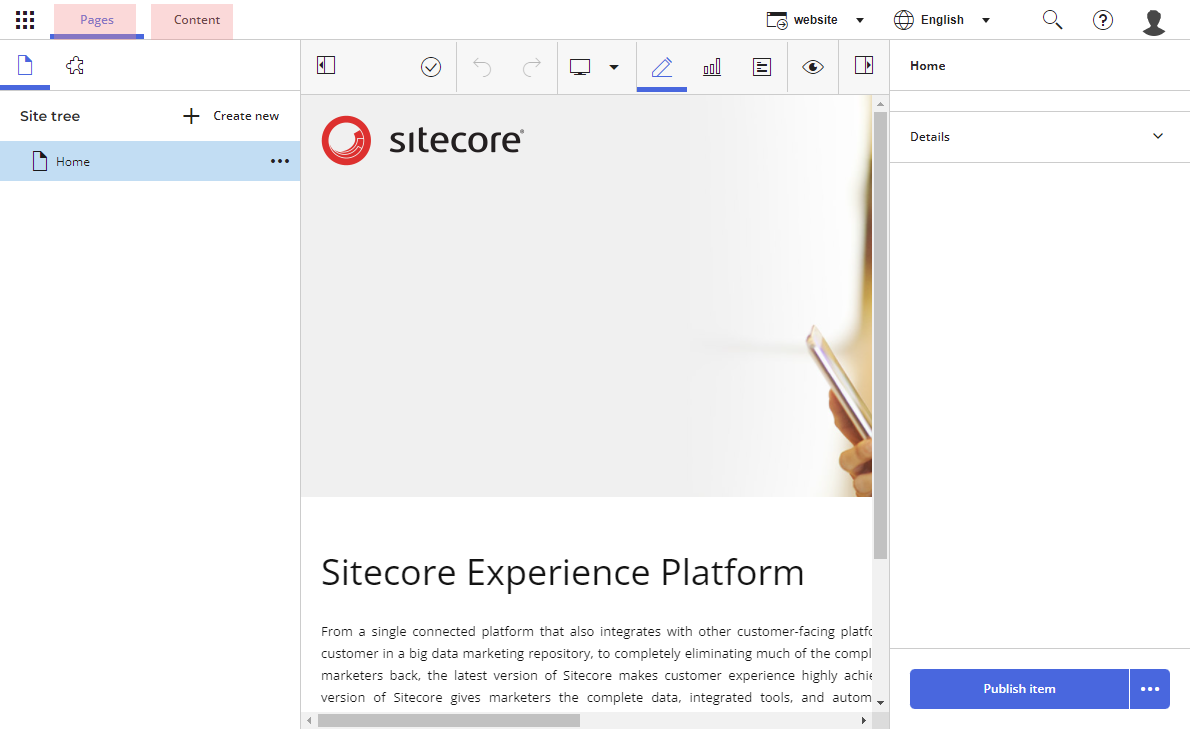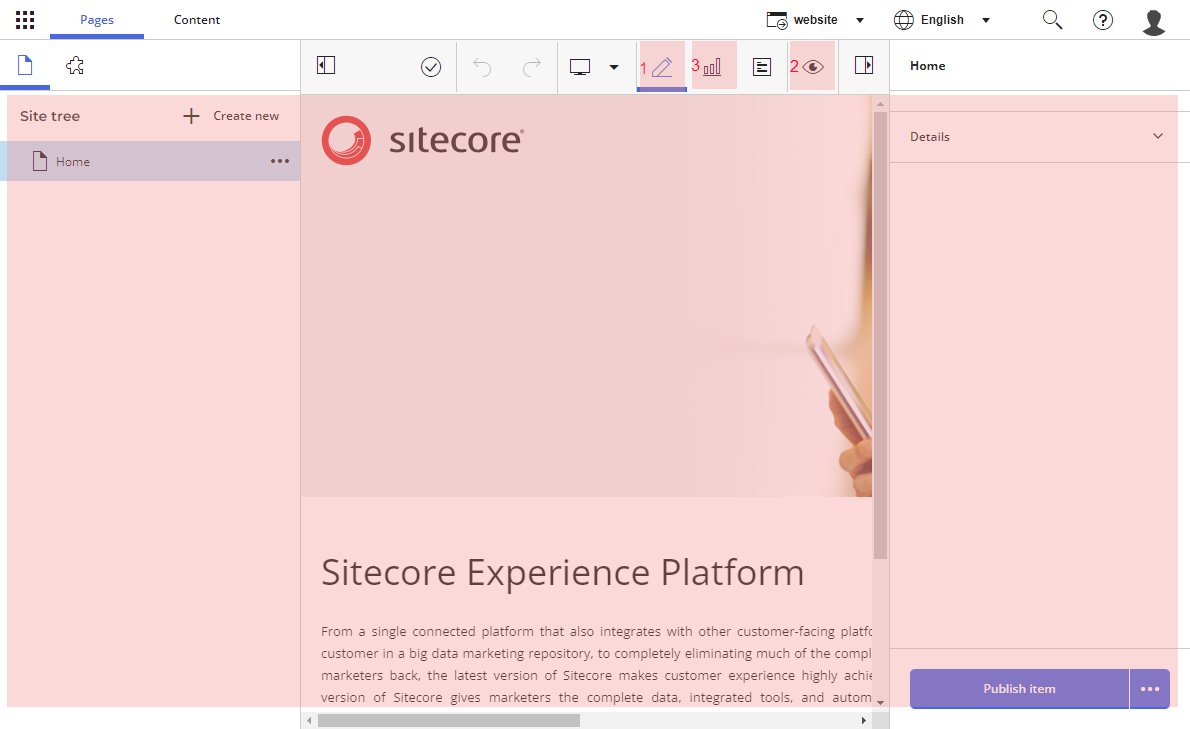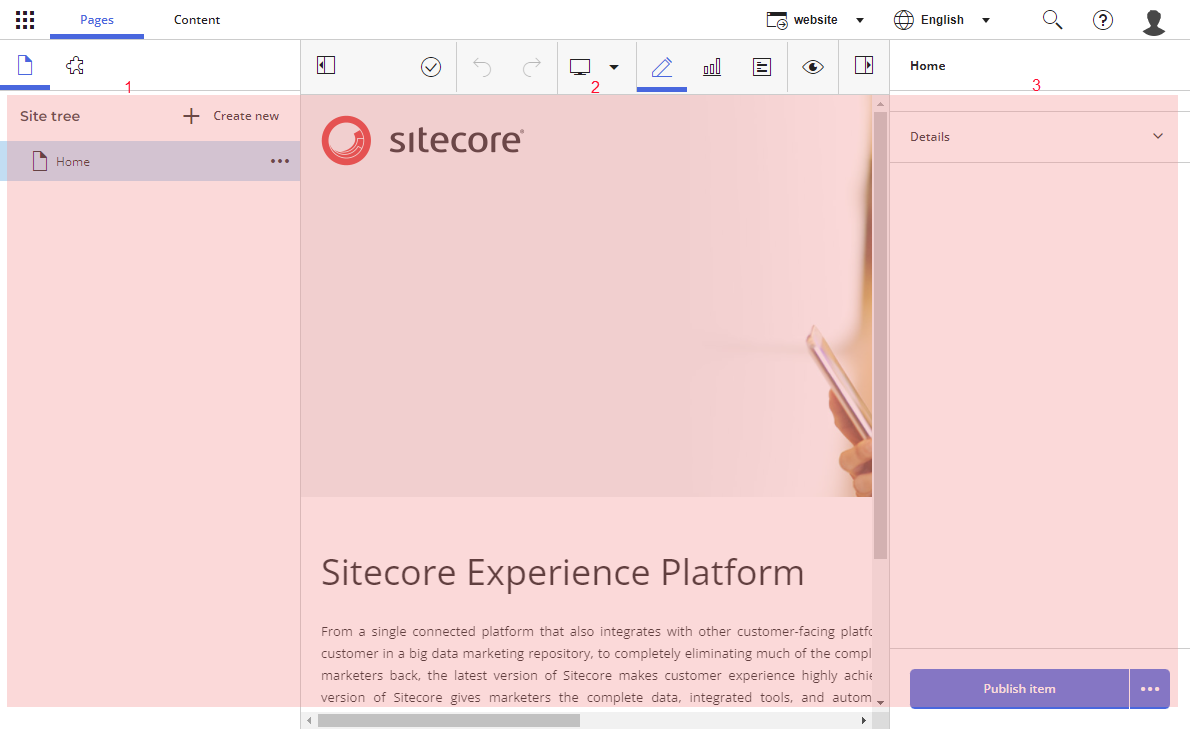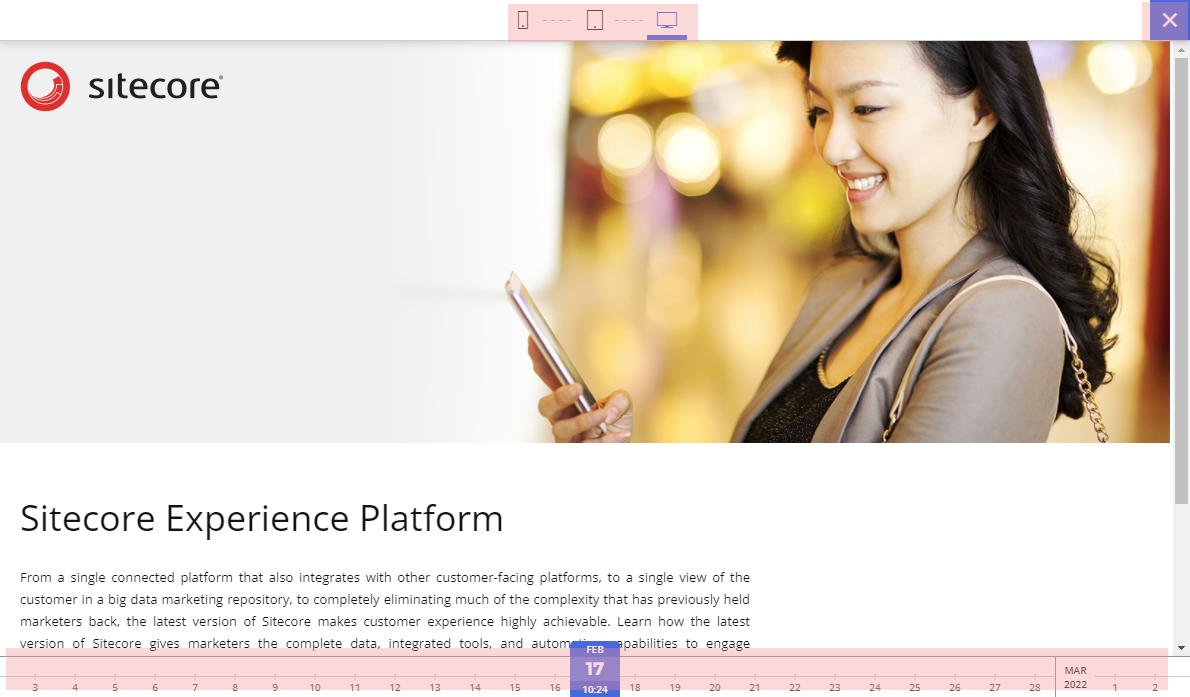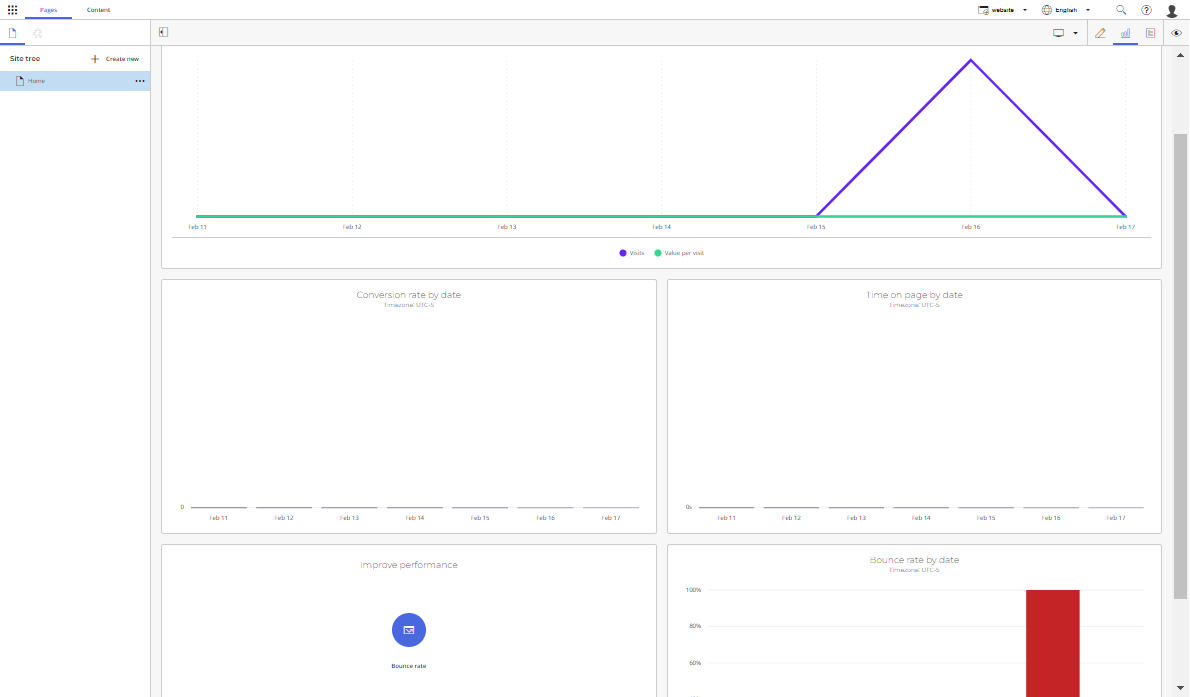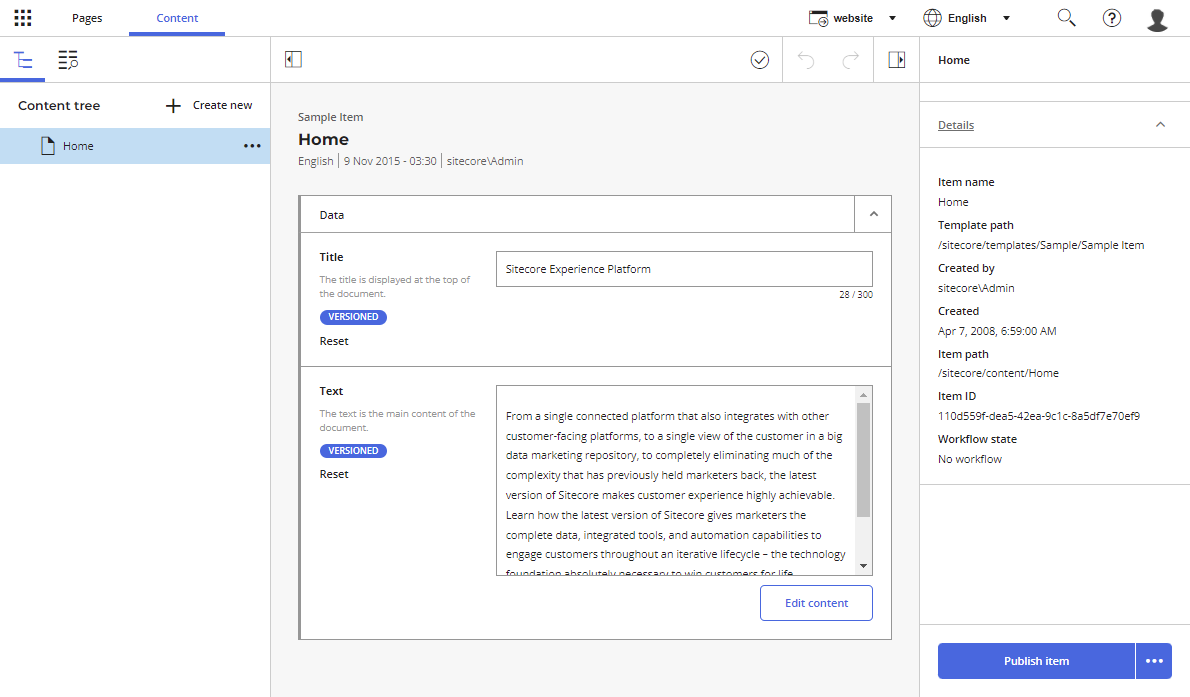If you have been doing content authoring using Sitecore for some time, you’re probably familiar with the two main tools used for that: the Content Editor and the Experience Editor. You’re probably also familiar with the constant need to switch between the two when creating or editing a page. It works, but it’s not a super efficient process. To make content authors’ lives easier, Sitecore introduced Horizon, an improved editing interface that combines the power of both the Content Editor and the Experience Editor in one. In this post, we’ll help content authors get started with Horizon. The post shows features available in Horizon 10.x
What is Horizon?
Sitecore Horizon is a new application for the Sitecore Experience Platform (XP). It combines bits from the Content Editor and the Experience Editor, and although it is a blend of the two, it still works like a tool that is distinct and separate from them. It features a slick interface and intuitive editing capabilities to help marketers and content authors work easily and efficiently. Sitecore Horizon is available for versions 9.3 and up. And it has to be installed separately at no additional licencing fee.
How to access Sitecore Horizon?
Horizon is one of Sitecore’s content editing applications. To access it:
- Log in to Sitecore
- In the Launchpad, under Content Editing, click Horizon
A walk-through of Sitecore Horizon
There are two main views in Sitecore Horizon (versions 10.x) indicated by two tabs in the top-left corner:
- Pages
This view is dedicated to items that have a presentation layer. In other words, you can only work with pages in this view. It offers page editing and design capabilities while displaying pages as they would appear in the browser once you publish them. - Content
This view allows you to manage content without a presentation layer. It shows all the content items for the selected site and allows you to edit all of the fields of an item, allowing you to edit content that is not accessible in Pages.
Note: If you can't see these tabs, try using a different browser. I've had minor compatibility issues with Chrome in the past.
The Pages view in Sitecore Horizon
Once in Horizon Pages, you can access the following:
- The page editor, which you use to create and edit web pages. As you edit a page, you can see how it will appear in the browser
- The simulator mode, which you use to preview web pages as they will appear on different dates and on different devices
- The insights view, which you use to see analytics for your web pages
The page editor
The page editor is the default view in Horizon. Its interface is divided into the following sections:
- Content tree pane
- Content area
- Content item details
Using the Horizon page editor, you can:
- Create new pages
- Edit pages (including different language versions) while seeing how they will appear on the browser once published
- Add components to pages and create new content items or assign existing content items as data sources
- Remove components from pages
- Edit the metadata of pages and fields that are not visible on pages
- Publish pages
As you make these edits, your changes are saved automatically, and you can see what the pages will look like in the browser on different screen sizes.
The simulator mode
The simulator mode in Horizon’s Pages view allows you to preview web pages as they will appear on different dates and on different devices.
- To access the simulator more, click the simulator button in the toolbar
- To preview how a page looks on a specific date, click the date in the time bar
- To see how the site looks on a different device, click the phone, tablet, or desktop icon in the Device switcher at the top of the window
- To close the Simulator and return to the editor, click the Close button in the toolbar
The insights view
Horizon allows you to see insights for the current page without having to switch to Experience Analytics. This can be done by clicking the Insights icon which displays a number of metrics for the current page and the selected device type. You can use the Device switcher to select one device type or all device types. These metrics include conversion rate by date, time on this page, time on page by date, bounce rate, and bounce rate by date.
The Content view in Sitecore Horizon
Horizon Content is a content manager that you can use to manage content without a presentation layer. In Content, you can see metadata for each field and you can edit content that is not accessible in Pages.
Using Horizon’s Content, you can create new content items and edit existing ones in a way similar to that of the Content Editor.
To navigate to the item you’d like to edit, you do so by browsing the content tree, or you can use the Content explorer, find, and sort items using filters and keywords.
That was a quick overview of Sitecore’s Horizon. In a future post, we’ll walk through the process of editing pages using Horizon step by step.