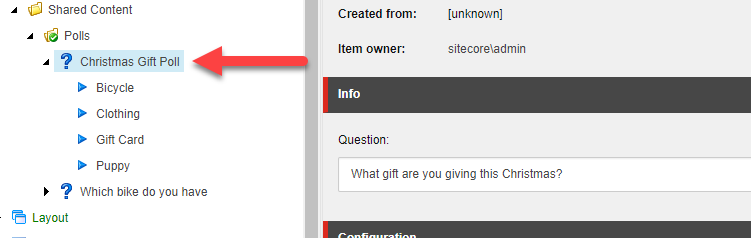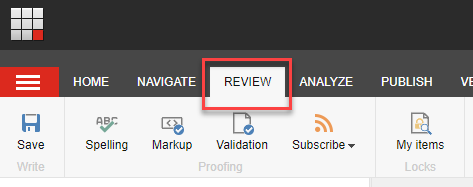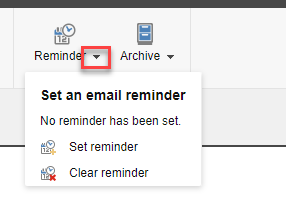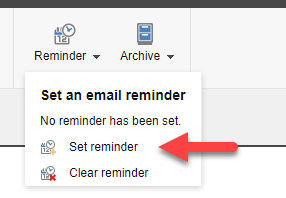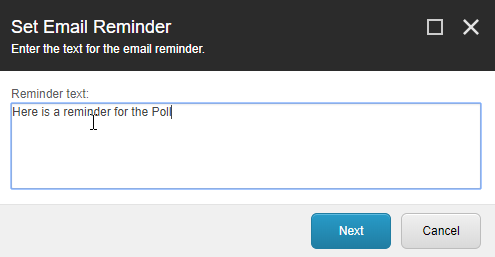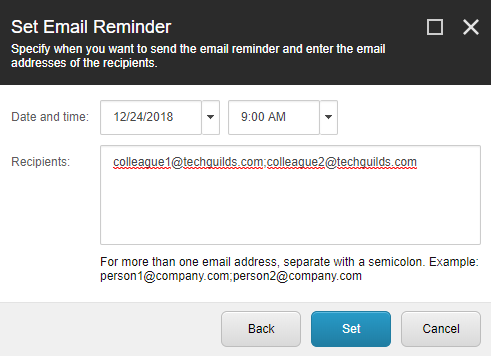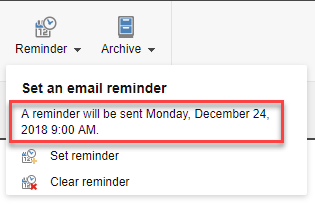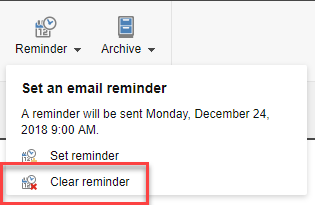On occasion, as a content manager, you may need to have content edited, published, or unpublished at a time when you’re not available or there may be content that is only meant to be visible for a specific period, like holiday greetings – Merry Christmas! – or out of the office message, or an important government mandated compliance notification/article.
It’s at these times when you need a reminder to either remove the expired content or notify someone on your team, to publish or unpublish the content in your absence. There is where Sitecore Content Reminders come in.
Requirement
For reminders to work, you need to ensure that your Sitecore instance/installation is configured to send out e-mails. Talk to your Sitecore Partner to ensure your SMTP settings are configured correctly.
Here is how to set up a content reminder:
In my example, I have a Poll that needs to be unpublished on December 24 and replaced with the Poll results which is a manual calculation. However, since I’m on vacation from December 21, I will notify a colleague who will be available, to handle the task for me.
- Select the item you want to set a reminder for.
- Click the Review menu tab.
- Next, from within the Review ribbon, click the arrow on the Reminder button to display its options.
- Select the Set Reminder option.
- Type a message to the recipients of the reminder and click the Next button.
- Set the Date and Time for when the reminder will trigger and enter one or more e-mail addresses for the recipients. You can add multiple recipients by separating the e-mail addresses with a semicolon.
- Click the Set button and then the Close button and you’re, well...all set.
Notes
- You can only set up one reminder at a time for any given content item.
- Sitecore doesn’t indicate that an item has a reminder anywhere except within the Reminder button.
- If you are using reminders only for publishing and un-publishing items, you might consider using an automatic publishing module. See the posts on Scheduled and Advanced publishing with Sitecore.
Tip
To get around the limitation of only being able to create a single reminder per item, you can add some additional comments for the recipient. For example, you could add a comment that reads… “Hello colleague, when this reminder triggers, can you please add a new reminder that…” – it’s always good to be polite too.
Removing a content reminder:
To remove a reminder, follow Steps 1 & 2 above and then…
- Select the Clear Reminder option.
What? You were expecting more steps? Nope that’s it.
Thanks for reading.
You’ve now mastered delegation…I mean you've mastered setting up reminders in Sitecore. Click this link for more Sitecore Productivity Tips for Content Authors and Marketers.